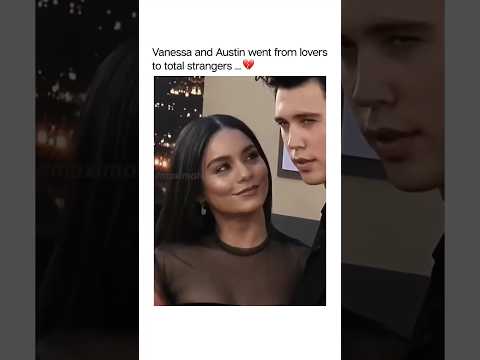Galaxy Note 10 – Tips and Tricks for Best Use
Lesser known features of the Galaxy Note 10 that you must know to have better control over your phone, make it more productive and useful for you.
Set up always-on pop up camera widget
You can pop open a camera on top of any app without looking for the camera app. It can always overlay on any app you are on and that way you can take a picture in an instant.
Speed up the user interface
The Samsung One UI screen animation and transition tend to feel as if it is slowing down the interface. It feels as if opening the app and closing or switching between apps take more time. However, a simple solution would be to completely turn off screen animations.
Access more settings without entering setting menus
Configure your edge panel for maximum productivity
Some edge panels can really save you seconds couple of times a day. Edge panels like Calculator panel and direct call panels are real time saving techniques. You can call your favourite people directly from any screen without even opening your phone dialer or contact list. A simple swipe immediately opens up the calculator and never having to look for that calculator app again.
Set up Auto Call Recording
Not available in all countries though. But if available, you can go into call settings and enable auto-call recording. This will enable your phone to record either all calls or calls from unsaved numbers or calls from selected known numbers. All call recordings get saved in your internal storage and you can hear them back any time.
Control when an app is put to sleep
With Android 9 pie, apps are put to sleep automatically if they are not used for 3 days in a row. So if you don’t use you Gmail for 3 days, you will suddenly stop receiving notifications. To be safer, look ‘unused apps’ as a setting and change that from 3 days to 6 or 7 days.
Pin reminders to Always on Display
Whether its a hand written screen off memo or a to-do list created in the in-built reminder app on the galaxy Note 10, you can pin those reminders on your always on display. This way you will always see what’s most important to you at all times without even unlocking your phone.
Lift to Wake
Go to settings, then advanced features and click on ‘Motions and gestures’. Enable ‘Lift to Wake’ feature which will allow the phone to scan for your face as soon as you pick up your phone. Hence, no need to press power key to unlock your phone. Works best in good lighting conditions.
Set your phone to always open the Dialer and not recent calls
The royalty-free music used in this video is 'Benefits of Groove' by Alistair Fernandes.
(www.melodyloops.com), licensed under Creative Commons "Attribution 3.0". I have given credit for the use of this music at the end in the video description.
Here is a link to the terms of the license:
http://www.melodyloops.com/support/full-license/
http://creativecommons.org/licenses/by/3.0/legalcode
Lesser known features of the Galaxy Note 10 that you must know to have better control over your phone, make it more productive and useful for you.
Set up always-on pop up camera widget
You can pop open a camera on top of any app without looking for the camera app. It can always overlay on any app you are on and that way you can take a picture in an instant.
Speed up the user interface
The Samsung One UI screen animation and transition tend to feel as if it is slowing down the interface. It feels as if opening the app and closing or switching between apps take more time. However, a simple solution would be to completely turn off screen animations.
Access more settings without entering setting menus
Configure your edge panel for maximum productivity
Some edge panels can really save you seconds couple of times a day. Edge panels like Calculator panel and direct call panels are real time saving techniques. You can call your favourite people directly from any screen without even opening your phone dialer or contact list. A simple swipe immediately opens up the calculator and never having to look for that calculator app again.
Set up Auto Call Recording
Not available in all countries though. But if available, you can go into call settings and enable auto-call recording. This will enable your phone to record either all calls or calls from unsaved numbers or calls from selected known numbers. All call recordings get saved in your internal storage and you can hear them back any time.
Control when an app is put to sleep
With Android 9 pie, apps are put to sleep automatically if they are not used for 3 days in a row. So if you don’t use you Gmail for 3 days, you will suddenly stop receiving notifications. To be safer, look ‘unused apps’ as a setting and change that from 3 days to 6 or 7 days.
Pin reminders to Always on Display
Whether its a hand written screen off memo or a to-do list created in the in-built reminder app on the galaxy Note 10, you can pin those reminders on your always on display. This way you will always see what’s most important to you at all times without even unlocking your phone.
Lift to Wake
Go to settings, then advanced features and click on ‘Motions and gestures’. Enable ‘Lift to Wake’ feature which will allow the phone to scan for your face as soon as you pick up your phone. Hence, no need to press power key to unlock your phone. Works best in good lighting conditions.
Set your phone to always open the Dialer and not recent calls
The royalty-free music used in this video is ‘Benefits of Groove’ by Alistair Fernandes.
(www.melodyloops.com), licensed under Creative Commons “Attribution 3.0”. I have given credit for the use of this music at the end in the video description.
Here is a link to the terms of the license:
http://www.melodyloops.com/support/full-license/
http://creativecommons.org/licenses/by/3.0/legalcode